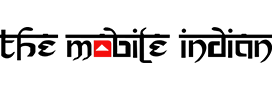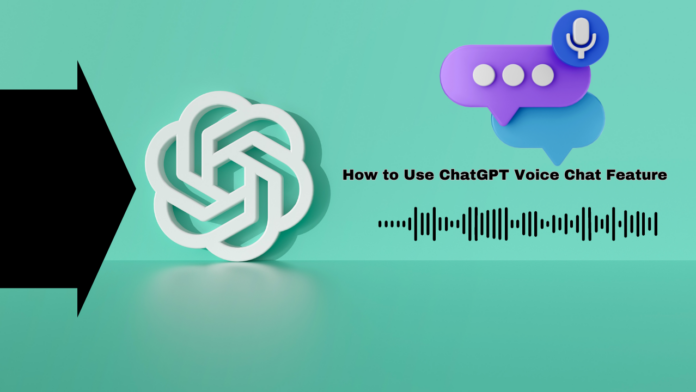ChatGPT’s latest feature introduces voice chat, allowing users to engage with the chatbot using vocal prompts. Previously exclusive to ChatGPT Plus and Enterprise users with iPhones or iPads, this functionality is now accessible to all users, including non-paying ones. Here’s a step-by-step guide on how to make the most of ChatGPT’s new voice capabilities.
- Launch ChatGPT on Your Phone
Ensure that your App is up-to-date by visiting the Google Play Store or Apple App Store and checking for any available updates.
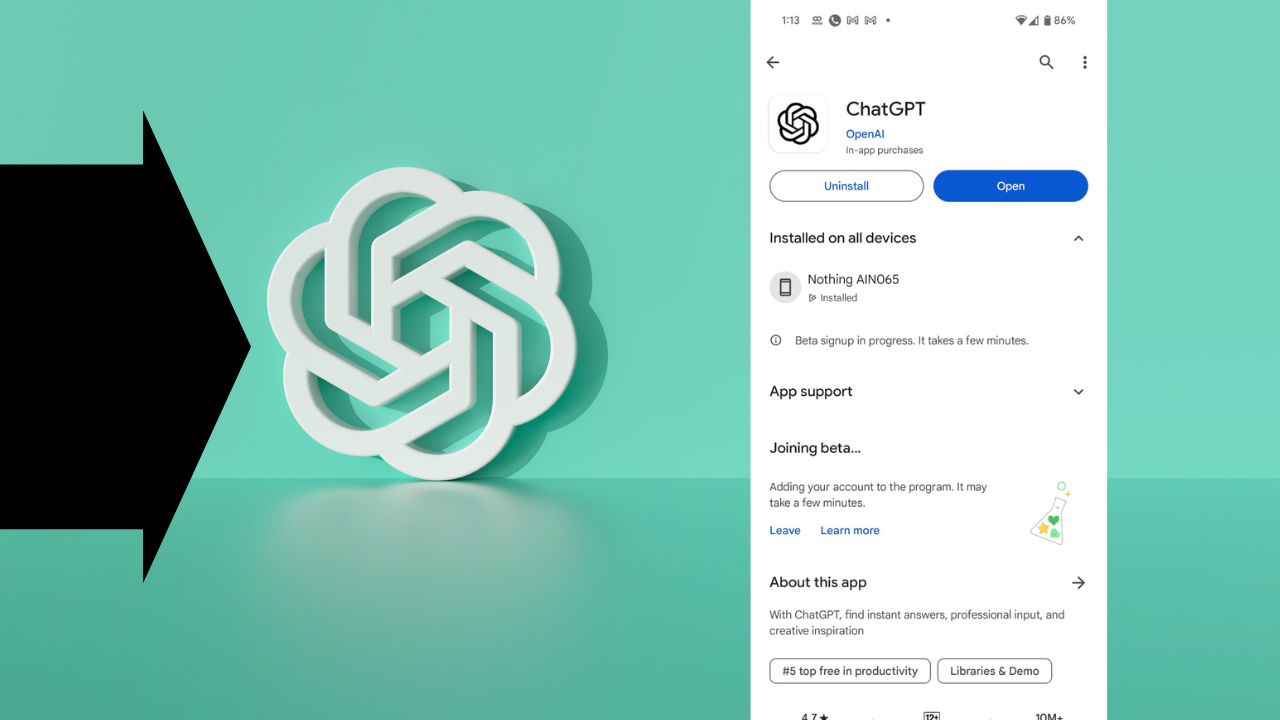
- Locate and Click on the Headphones Icon
Find the headphones icon positioned on the right side, near the message field. Clicking on this icon will activate the voice chat feature.
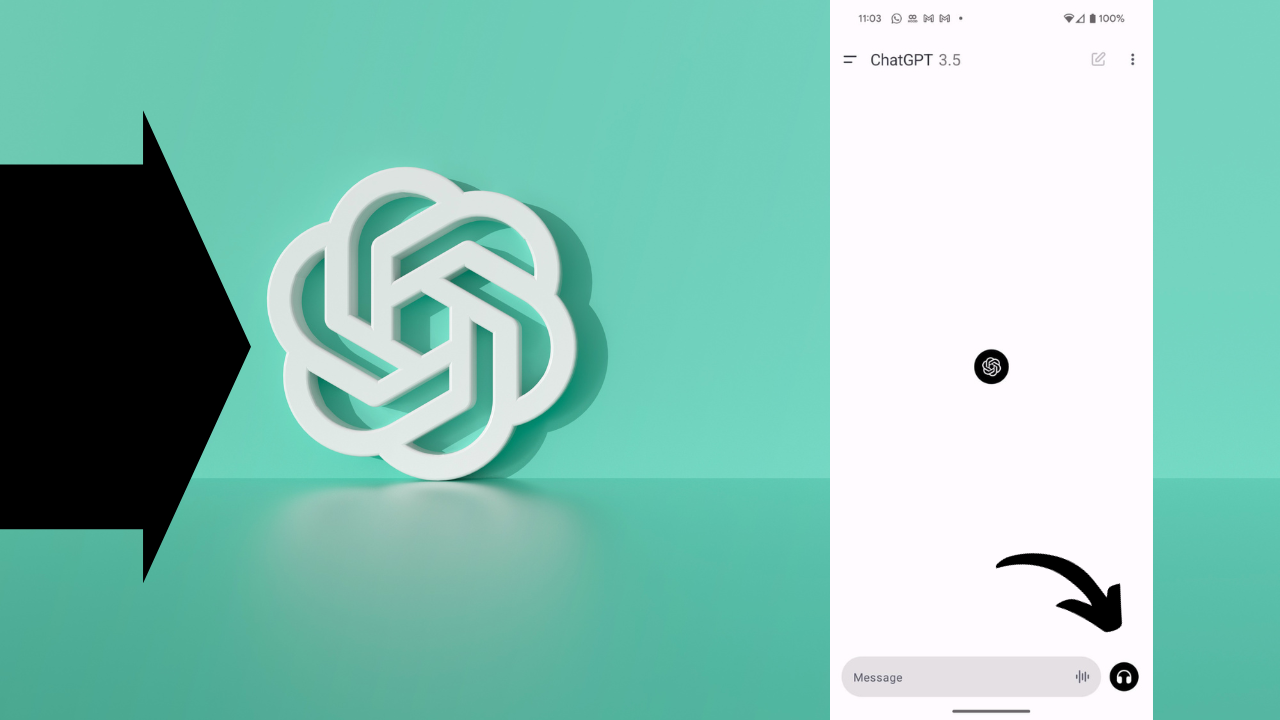
- Tap on “Choose a Voice”
Look for the prominent blue button labelled “Choose a Voice” and tap on it to proceed.

- Explore and Select Your Preferred Voice
ChatGPT offers five distinct voices: Breeze, Ember, Cove, Juniper, and Sky. Listen to each voice and choose the one that suits your preference.
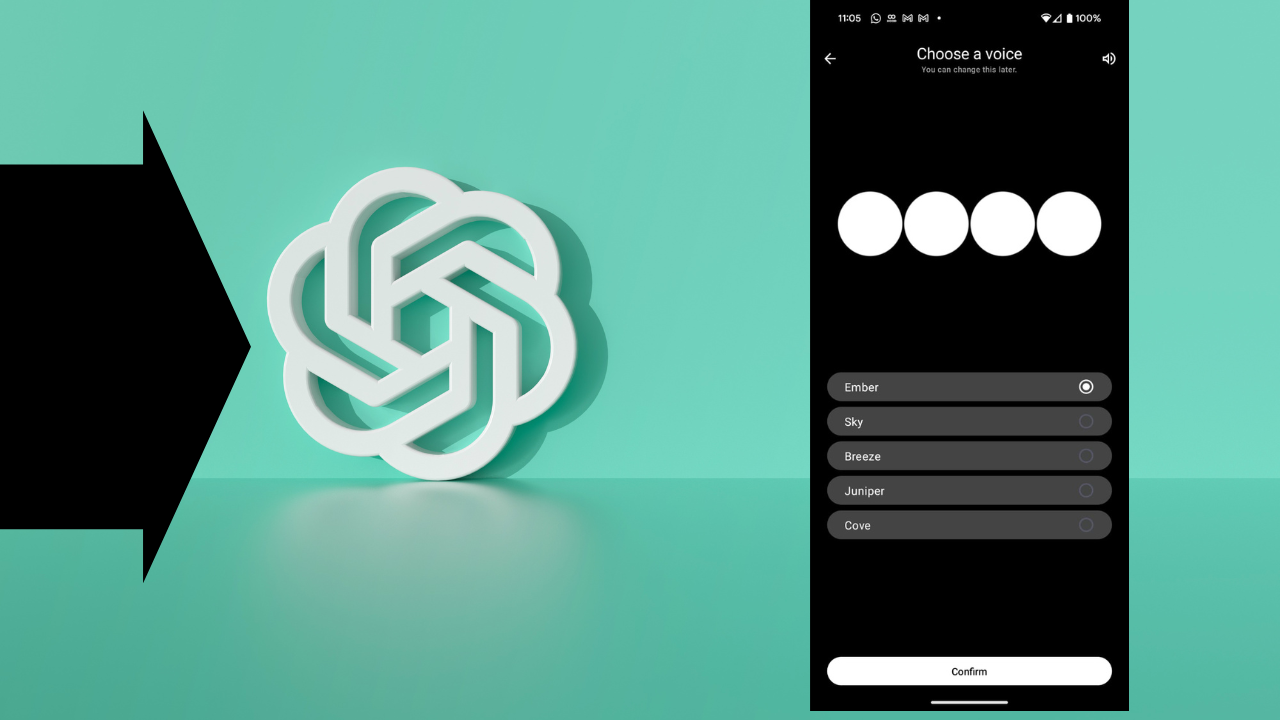
- Engage in a Conversation
With your voice prompt ready, ChatGPT is now listening. Begin your conversation with the AI chatbot as you would in a natural, spoken dialogue.

By following these simple steps, users can seamlessly integrate vocal prompts into their interactions with the AI chatbot. With a choice of five distinct voices, the experience is personalized to suit individual preferences.
Whether you’re engaging in casual conversation, seeking information, or simply exploring the capabilities of ChatGPT, the new voice feature adds a layer of naturalness and dynamism to your interactions. Stay connected, keep the app updated, and enjoy the enhanced conversational experience that ChatGPT’s voice chat brings to the forefront.